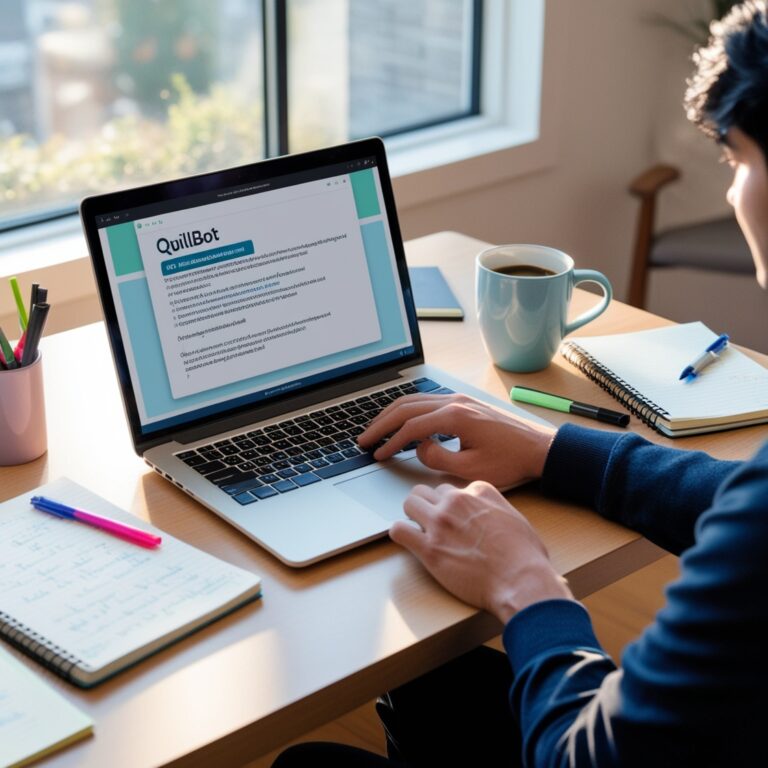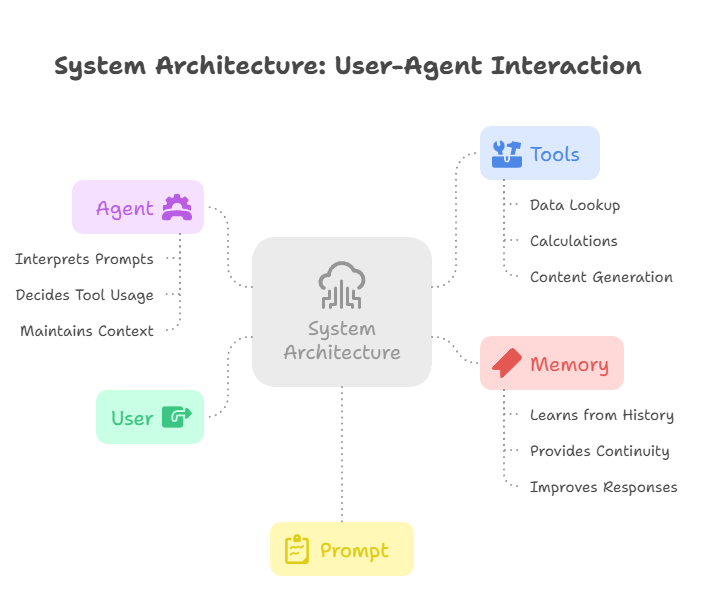12 Smart Ways to Use Canva AI (2025) – Create Stunning Designs in Minutes!
Still spending hours designing graphics manually? That used to be me—until I stumbled upon the powerful AI tools in Canva. Now, creating professional-quality visuals takes minutes, not hours.
Whether you’re a content creator, student, entrepreneur, or just someone who wants to make beautiful designs without needing a graphic design degree, Canva AI is here to save your time and make your work look amazing.
In this post, I’ll walk you through 12 insanely useful AI features in Canva that are changing the way we design. From editing images with a single click to generating entire videos from text, these tools will blow your mind.
So, if you’re curious about how to use Canva’s AI tools the smart way in 2025—keep reading. You’ll love this!
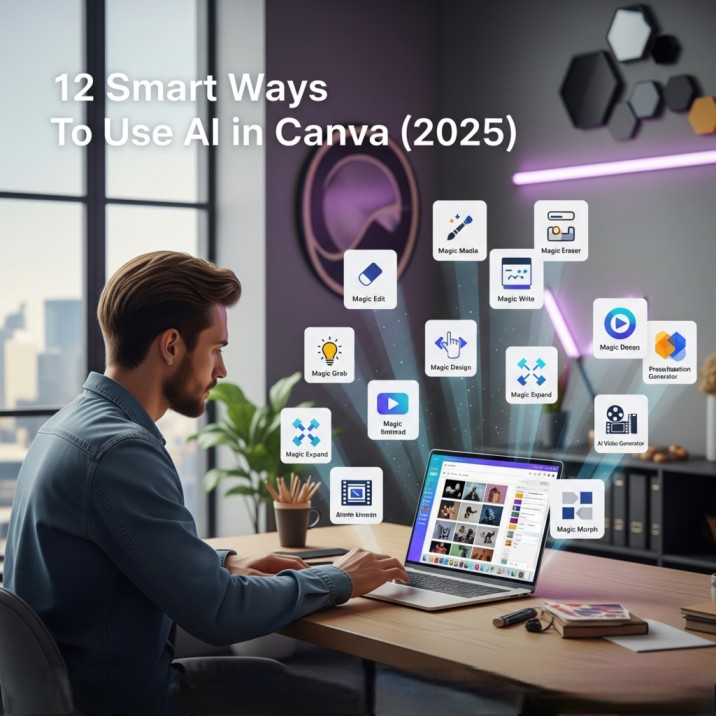
🔍 What is Canva AI?
Canva AI is Canva’s suite of smart, automated design tools—powered by artificial intelligence. It began with Magic Studio in 2023, and has grown rapidly with features now packed into Visual Suite 2.0.
The idea? To make design easy, fast, and accessible for everyone. No need to juggle multiple apps for editing images, creating videos, writing copy, or animating slides. Canva brings it all under one roof.
Here are some real examples of what Canva AI can do:
- Turn text prompts into images or videos
- Erase or edit objects in your image with one click
- Generate presentations, complete with content and design
- Animate designs, switch formats, and even write copy for you
And the best part? You don’t need to be a pro designer to use any of this.
🛠️ How to Use AI in Canva – 12 Powerful Tools 2025
1. Magic Media
Turn your imagination into visuals. With just a text prompt, you can generate stunning images, graphics, or even videos—no design skills required. It’s ideal for creating YouTube thumbnails, custom B-roll, and posters, all without switching apps. Everything happens inside Canva, saving time and effort.
2. Magic Edit
Want to swap objects in a photo? Simply brush over the item, describe what you’d like instead, and Magic Edit makes it real. Whether it’s changing a t-shirt to a jacket or a tree into a tower, this tool gives Photoshop-level edits with zero complexity.
3. Magic Eraser
Instantly remove unwanted parts of an image—people, wires, shadows, or anything else that distracts. Magic Eraser cleans up your visuals in a click, making your content look polished and professional. Great for product photos, travel shots, or social media posts where every pixel counts.
4. Magic Write
Canva’s built-in AI writer helps you create text that fits your audience and format. Whether you need blog introductions, email headlines, or Instagram captions, Magic Write crafts quality content directly inside Canva Docs or designs—no need to open another tab or tool.
5. Magic Grab
Ever wanted to move a person or object in a flat photo? Magic Grab isolates and selects elements—even if they’re not in layers—so you can reposition them freely. It’s perfect for customizing stock photos or shifting visual emphasis without starting over.
6. Magic Design
Feeling stuck on layout ideas? Just upload a photo or type a prompt, and Magic Design generates multiple professional-looking templates instantly. From business cards to social media graphics, it’s like having a designer on standby—ready to help you go from blank canvas to wow.
7. Magic Switch
Repurpose your design for any platform with one click. Magic Switch automatically converts an Instagram post into a YouTube thumbnail, Facebook banner, or slideshow format. It saves hours you’d spend resizing or adjusting layouts manually, ensuring visual consistency across every channel.
8. Magic Animate
Bring your designs to life with smooth, professional animations. Magic Animate applies dynamic movement to text, graphics, or slides—without needing any animation skills. Perfect for presentations, social posts, or short videos that pop with just the right amount of energy.
9. Magic Expand
Need more room in your image? Magic Expand lets you zoom out beyond the original frame, automatically filling in the background to match the original scene. It’s ideal for making thumbnails, banners, or product visuals with extra breathing space—without sacrificing quality.
10. Instant Presentation Generator
Just enter a topic and Canva generates a full presentation with slides, titles, supporting text, and design layouts. Whether you’re a student, teacher, or entrepreneur, this tool saves hours of formatting and lets you focus on storytelling—not slide building.
11. AI Video Generator
Create short videos from a prompt or script in seconds. Canva’s AI picks relevant visuals, transitions, and animations to match your content—whether it’s a product demo, educational clip, or social media reel. No editing timeline or software needed—just point, type, and publish.
12. Magic Morph
Add creative flair by transforming basic shapes, icons, or text into animated transitions. Magic Morph lets you reshape elements into something new with a fluid, fun motion—perfect for adding that “wow” moment in logos, intros, or any design that needs movement. Down of Canva’s top AI tools—and how you can use them to level up your design game:
eye-catching visuals by animating them with just one click. A perfect tool for social media content creators.
💸 Is Canva AI Free to Use?
Many of Canva’s AI tools (like Magic Media, Magic Write, and Magic Edit) are available in the free plan with limited credits. But for full access and unlimited usage, you’ll want to upgrade to Canva Pro.
Considering the time and effort saved, it’s well worth the small investment.
🤝 Why Trust This Guide?
I’ve been exploring AI tools since 2019, and Canva has impressed me the most in terms of simplicity, performance, and features. I test every tool hands-on before recommending it, so you get only what truly works.
✅ Final Thoughts: Start Designing Smarter with Canva AI
In 2025, design is no longer about mastering complex tools. It’s about being smart—and using the right tech.
Canva’s AI features are game-changers, especially for those who want fast, beautiful, and impactful content without technical headaches.
Whether you’re designing for Instagram, pitching a product, or creating educational content—AI in Canva helps you do it better and faster.
🙋♀️ FAQs
Q. Do I need design experience to use Canva AI?
Not at all! Canva is beginner-friendly, and the AI tools guide you step-by-step.
Q. Can I use Canva AI on mobile?
Yes. Most features are available in the Canva mobile app too.
Q. Is Magic Media included in the free plan?
Yes, but with limited usage. For unlimited access, Canva Pro is recommended.